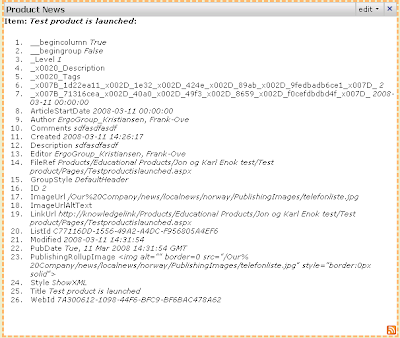SharePoint 2010 Beta 2 virtual machine available
*******************
Microsoft has published a virtual machine ready for download, containing SharePoint 2010 Beta 2.
The following information is taken from setup document that comes with the image:
The software installed on the image is as follows:
1. Windows Server 2008 SP2 Standard Edition x64, running as an Active Directory Domain Controller for the “CONTOSO.COM” domain with DNS and WINS
2. Microsoft SQL Server 2008 SP2 Enterprise Edition with Analysis, Notification, and Reporting Services
3. Microsoft Office Communication Server 2007 R2
4. Visual Studio 2010 Beta 2 Ultimate Edition
5. Microsoft SharePoint Server 2010 Enterprise Edition Beta 2
6. Microsoft Office Web Applications Beta 2
7. FAST Search for SharePoint 2010 Beta 2
8. Microsoft Project Server 2010 Beta 2
9. Microsoft Office “Mondo” 2010 Beta 2
10. Microsoft Office Communicator 2007 R2
There is also a second image available for download, which contains the following:
1. Windows Server 2008 R2 Standard Evaluation Edition x64, joined to the “CONTOSO.COM” domain
2. Microsoft Exchange Server 2010
This is for testing Exchange with SharePoint. If you just want to test Exchange, you can download and run this image. The Active directory however, runs in the SharePoint image.
The Active directory has been preconfigured over 200 “demo” users with metadata in an organizational structure. All of these user profiles have been imported and indexed for search within SharePoint Server 2010, with “contoso\administrator” granted administrator permissions.
A note on requirements for running these images: Microsoft Windows® Server 2008 R2 with the Hyper-V role enabled is required. It is highly recommended that you use Windows Server 2008 R2, since older versions of Hyper-V will not be able to import the VM package, will likely trigger activation of the software included in the image, and will have reduced performance.